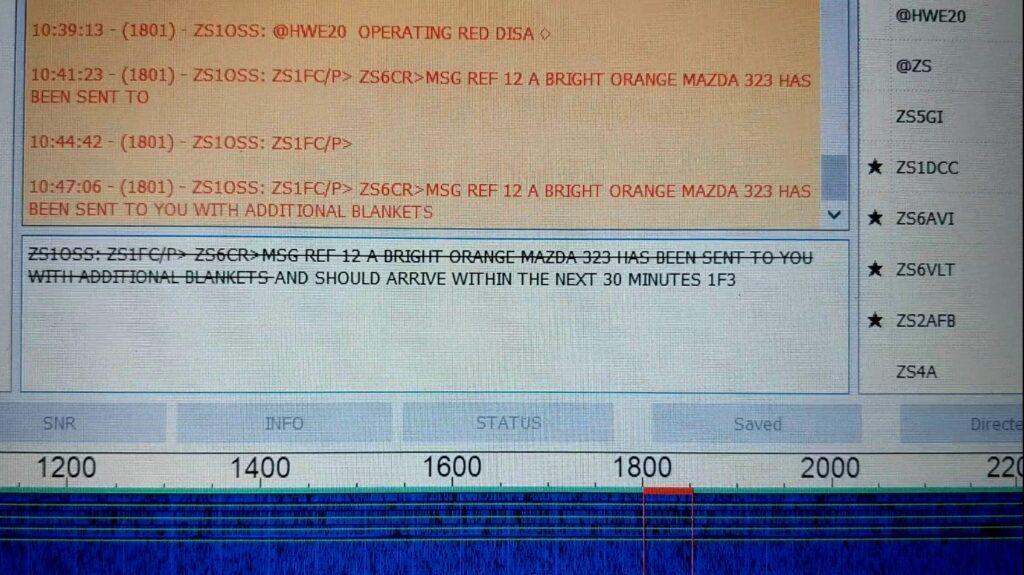JS8Call is open source software, providing text messaging over weak radio signals spanning continents. The open source software is designed for connecting amateur radio operators who are operating under weak signal conditions and offers real-time keyboard-to-keyboard messaging, store-and-forward messaging, and automatic station announcements. JS8Call is heavily inspired by WSJT-X, Fldigi, and FSQCall.
What this means is that with very low power, a radio amateur can type text messages which are accurately received, sometimes over 10,000 km away by another radio amateur who is using JS8Call. No Internet is used for such communication. Messages can also be stored at any available JS8Call station, which can later be received by the intended recipient who just puts out a call querying if there are any messages for them. JS8Call can also relay through a 3rd party station, to reach a recipient which that 3rd party station can communicate with.
What blows me away with this software is that I cannot hear any normal audio from signals over 12,000 km away in the USA and Europe, yet this software manages to pull the text through from conversations, and I can see that my signals are also being heard in Switzerland and the USA. In most cases stations are transmitting only 25W to 50W (many claim to be down as low as 5W).
But despite being able to have two-way or group text chats, the software also allows for messaging into an inbox. Two of the best features I think are the auto response (which means you can send queries to any station and if it has auto response enabled it will automatically reply with a signal strength, station info, status, or other standard responses) and the other feature is relays (where if I can contact station 2 who can contact station 3 but I can’t see station 3, I can relay through station 2 to reach station 3 perhaps on a different continent).
Two useful resources to find out more are the guide at https://docs.google.com/document/d/159S4wqMUVdMA7qBgaSWmU-iDI4C9wd4CuWnetN68O9U/edit?usp=sharing and the map showing reception reports at https://pskreporter.info/pskmap.html.
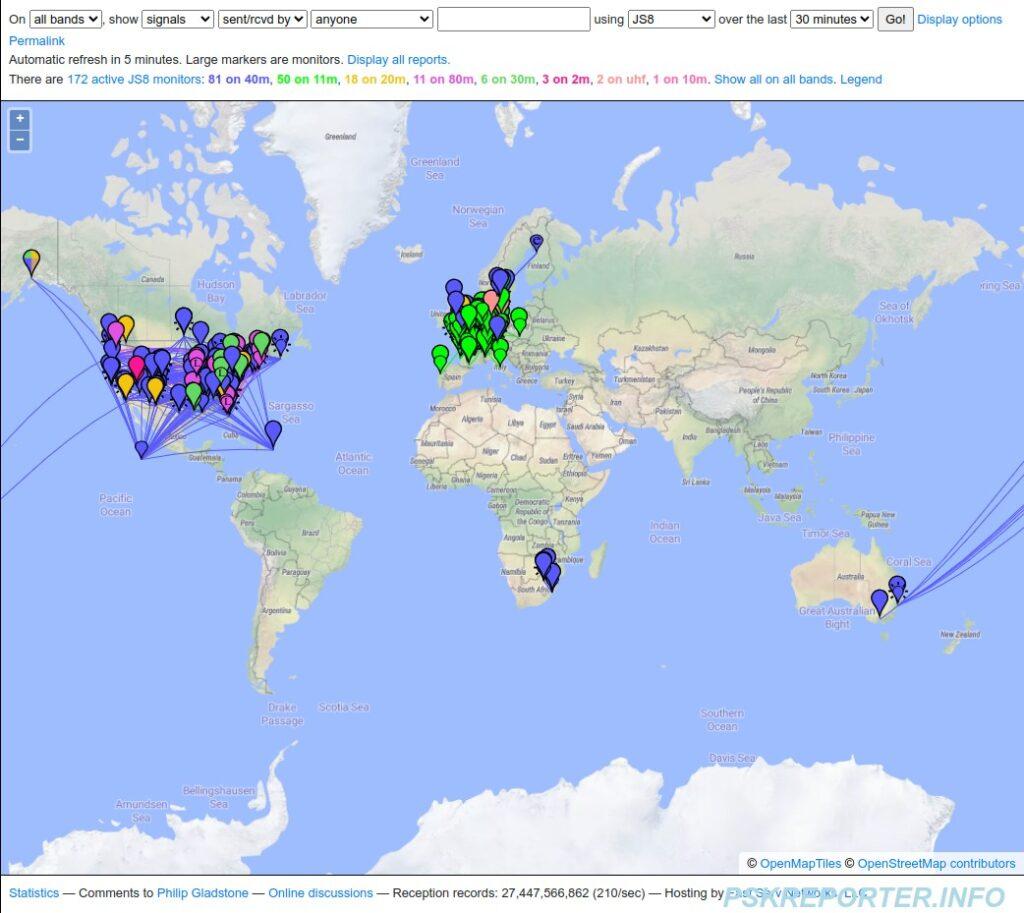
The JS8Call website is at http://js8call.com. The software installs on Windows, macOS, Linux and a Raspberry Pi.
I did have a bit of a struggle to get my radio set-up to work so one tip I can give for Linux users is to ensure the Linux logged in user has admin read/write rights to the comms ports by executing from the sudo chmod 666 /dev/ttyUSB0 and sudo chmod 666 /dev/ttyUSB1 (assuming these are the addresses for the two comms ports when the radio is connected via USB).
Below I’ll also list the settings that worked for me with my Yaesu FT-991A radio as well as the basic settings I used on the JS8Call software settings:
Yaesu FT-991A Radio Settings
Mode: DATA-USB
F Button: Width=3000Hz
Menu Settings:
029 232C RATE=19200
030 232C RATE=100ms (was 10ms)
031 CAT RATE=19200
032 CAT TOT=100ms (was 10ms)
032 CAT RTS=ENABLE (was ENABLE)
060 PC KEYING=DTR (was OFF)
062 DATA MODE=OTHERS (was PSK)
064 OTHER DISP (SSB)=1500Hz (was 0Hz)
065 OTHER SHIFT (SSB)=1500Hz (was 0Hz)
066 DATA LCUT FREQ=OFF (was 300Hz)
068 DATA HCUT FREQ=OFF (was 3000Hz)
070 DATA IN SELECT=REAR (was REAR)
071 DATA PTT SELECT=DAKY (was DAKY)
072 DATA PORT SELECT=USB
102 SSB LCUT FREQ=100Hz (was 100Hz)
104 SSB HCUT FREQ=3000Hz (was 3000Hz)
**106 SSB MIC SELECT=REAR (Default MIC)** +++
108 SSB PTT SELECT=DAKY (Default DAKY)
109 SSB PORT SELECT=USB (Default was DATA)
Icom IC-7100 Radio Settings
Required settings seemed a lot simpler than with my Yaesu. Hitting the SET button then chose CONNECTORS and I just changed the following after connecting the USB cable between the radio and my computer:
DATA MOD (Data Input Mode) = USB (was ACC default)
CI-V Baud Rate = 19,200 (was auto so may work as-is)
These were already default but can also check:
ACC/USB Output Select = AF
ACC/USB AF Level (Audio Output Level to ACC/USB) = 50% (had mine down to 10%)
USB MOD Level = (Audio Input Level from USB) 50% (you may want to even lower it a bit if ALC is above 2 or 3 bars as mine had to go down to 10%)
I set my RF/Squelch to about the 55% mark on the dial, so I could hear the incoming audio.
Set filter to widest, which on the iCom 7100 is FIL 3 (but check what FIL 1 and FIL 2 have got). Can press and hold FIL3 icon on screen, and then press BW icon on at bottom of screen, adjust frequency dial to set widest filer, then press BW icon to save it. Press MENU button to exit filter screen.
Check on transmit that the ALC is no higher than half on the ALC meter. If too high adjust USB MOD level down, or Windows USB CODEC sound output level.
See also http://w6awd.us/blog/wsjt-x.html for further info on setup for Icom radios.
JS8Call Application Settings
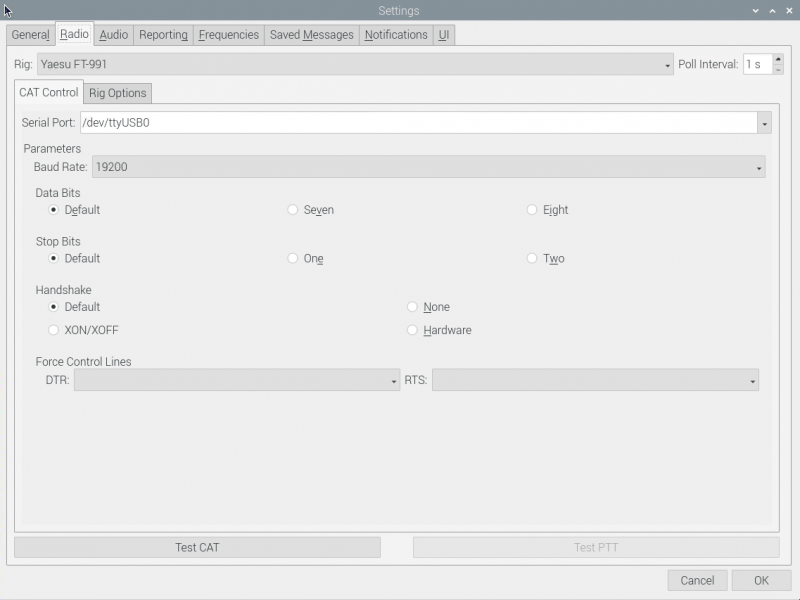
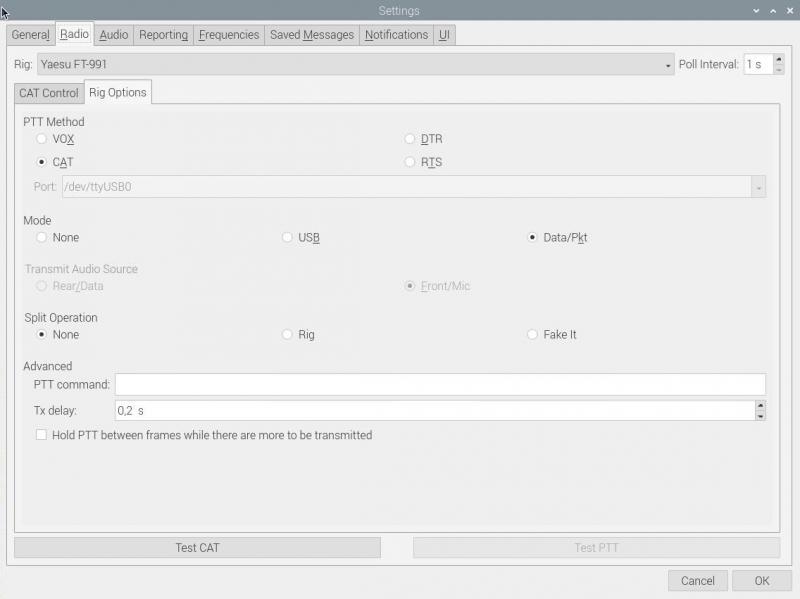
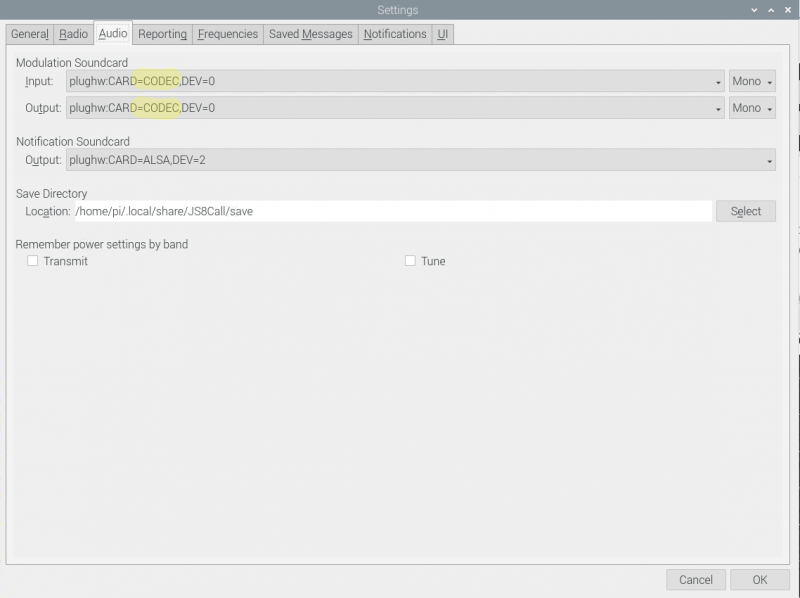
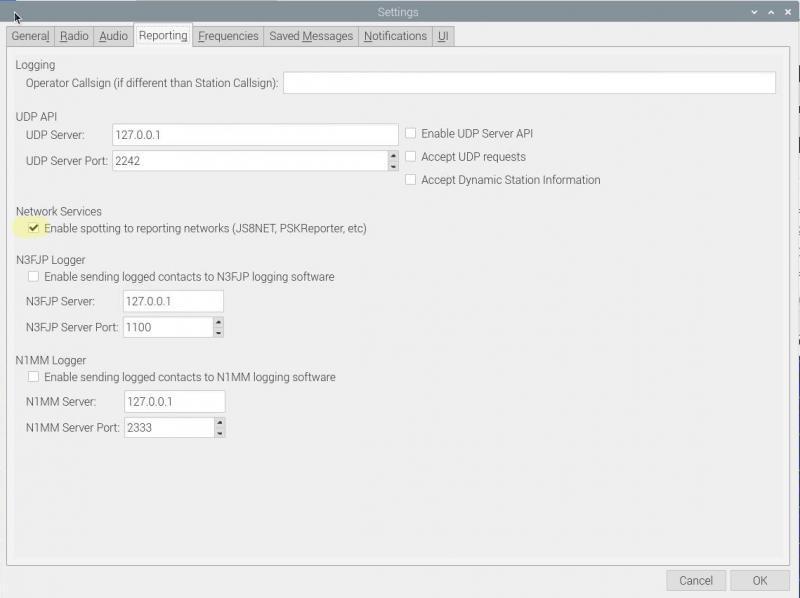
JS8Call Utilities
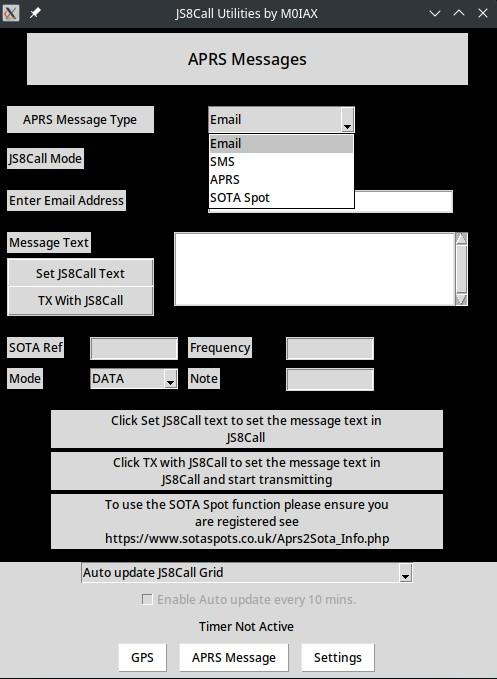
JS8Call Utilities is a Python application for Windows, macOS or Linux, that works with the JS8Call application, to transmit your location automatically, or a formatted APRS text message to e-mail, SMS, normal APRS text, or SOTA Spot. The GPS location can be sourced from a GPS dongle and automatically transmitted to APRS via a remote JS8Call station which does have Internet access. With JS8Call being a weak signal mode, that remote station could be 500 km or 5,000 km away.
Yes you could type in the location or APRS messaging manually into JS8Call, but this utility automates and properly formats that process for you via JS8Call.
See also Some Useful JS8Call Messages for Exercises or Emergencies