Introduction
I’ve created this guide because I struggled to get a few things right with configuring my Anytone AT-D878UV radio to send out its APRS positioning reports in analogue and DMR modes (the latter via a DMR RF repeater as well as through the Openspot2 hotspot). I’d watched lots of videos and read the guides but still, some minor essentials were just missing. So I created this guide for anyone else new to APRS especially if operating in South Africa.
Thanks to Alister ZS1OK (now ZS2OK) and Paul ZS1V for helping in filling in my last few missing pieces of the puzzle and making the magic work for me.
What is APRS Used For?
In plain layman’s terms: It stands for Automatic Packet Reporting System and it is an amateur radio-based system for realtime digital (text not audio/voice) communication of information specific to an area or a place. This information could be a weather station with location and weather information, or text messages, or announcements, or the identity, location, speed etc of something.
So a Disaster Management team, for example, could see where a number of volunteers are located and moving on a map, based on the information sent from their radios in realtime or sometimes also from their mobile phones if they are using an APRS app and have mobile phone data coverage. The radio side is useful where there is no mobile phone coverage available, or where data costs want to be avoided, as it can work independently from mobile networks.
It may be easier to understand APRS and how it is used by going to https://aprs.fi/#!call= and clicking on some of the icons seen to see detail about them. Reporting stations (also termed beacons) can have different icons as well as suffixes set to indicate what type of station or service they are. Moving vehicles, ships or radios can show a trail of the path they are travelling on. Clicking on the icon will show additional information about the device eg. a weather station will show last reported weather information.
There is a lot more to APRS than this but it gives a feel for what it is used for.
Digital vs Analogue Reporting
APRS data itself is digital (data) in nature, but it can be transmitted from an analogue device (encoding that data over the carrier into what sounds like a modem connectivity sound, using typically AFSK over FM) or from a digital device (there is no encoding, decoding or or modification on digital transmission as it is already transmitted in digital format and merely routed via the Internet and on to the APRS network). Depending on your radio’s capabilities you could use either format to report in and it all depends on the coverage you have to a digipeater that will relay the APRS data. Analogue and digital have the usual RF advantages and disadvantages such as digital could use less power and be quicker. Various digital modes could be used such as DMR, D-Star, etc as long as the radio supports APRS reporting. As far as analogue goes APRS can also be transmitted on HF but I’ll only be dealing with VHF/UHF FM here. If the only APRS capable digipeater in your area is analogue, your APRS reports will need to be able to be transmitted on analogue too.
An interesting point that Paul ZS1V also pointed out is that whilst mobile phones and DMR still rely on transmission through the cellular network, or Brandmeister in DMR’s case on the Internet, with a field deployment scenario where there is absolutely no Internet coverage, analogue reporting transmission is usually relied upon. Hamnet has a whole range of equipment from battery operated handheld beacon trackers, to field-deployable digipeaters and receive stations and can track all the resources involved in a large scale wide-area search, relay their positions to a central command post and display them on a map – one cannot do that with cellular or DMR based APRS without suitable Internet access.
A “Digipeater” is short for “Digital Repeater”, and is a repeater for packet data rather than voice. Unlike the standard voice repeater that receives on one frequency and retransmits what it hears simultaneously on another frequency, the usual digipeater is a single frequency device. It receives a packet of data, stores it in internal memory and then a moment later retransmits it on the SAME frequency. Credit to, and further information about APRS paths (WIDE1-1, WIDE2-1, etc) at http://www.aprs.net.au/vhf/aprs-digipeaters-101/.
Regarding connectivity and modes, and interesting feature of APRS digipeaters, is that they will retransmit any Packet mode transmission. So if two Winlink stations were to both use Packet mode (eg. on FM), and instead switch to 144.800 MHz for APRS, they can digipeat via the APRS digipeater to communicate on Winlink in Packet mode. This is of tremendous benefit during tactical deployments were a voice, or APRS message, is sent to switch Winlink stations to the APRS digipeater frequency for better coverage. It will obviously make your APRS channel a lot busier so that needs to be considered. Also consider that if the Winlink server stays on say 144.575 MHz then it is not hearing anything via the APRS digipeater.
In summary APRS is a system of diferent format packets (of data) and a standard protocol. They can be transmitted over radio using AFSK over FM, or over DMR, or directly over the Internet from a cellular phone app or a weather station, etc. Due to the nature of DMR being already in digital format and routed across the Internet (if its a DMR repeater on the Internet) no separate digipeater is needed for APRS transmission. But that DMR repeater must be open to communicating to TG655999 or TG310999. Sometimes a DMR repeater may use a different colour code or slot for specific types of traffic or talkgroups. Most use the default CC1 and slot 1. In the case of Cape Town this was the case and the APRS data routed fine over CC1 and Slot1 for that channel.
A tip for anyone buying a new portable or mobile radio intended for tracking or disaster management work: You may want to be sure it has built-in GPS, APRS capability (position beaconing and/or APRS messaging), and check in the area you intend to operate what analogue or digipeaters are in use.
Prerequisites for Use
Assuming it’s going to be a radio for mobile or portable use:
- Radio must have built-in GPS and it must have a GPS fix before it will actually send APRS data., Without a fix, it won’t transmit APRS data. The Anytone can be set to change the Upload Beacon setting to “Fixed Beacon”. This will not require a GPS fix and will transmit the fixed location you set in the settings of the radio (useful for testing ot when working from a static location).
- There must be a digipeater in range that relays to APRS (usually with an Internet link or radio relay) so not any voice repeater will do.
- The radio reporting mode for APRS you will use must match that digipeater (analogue FM to analogue FM, or DMR to DMR).
- The APRS data is sent via a specified analogue frequency, or to a digital repeater frequency with a specified DMR talkgroup. These APRS frequencies are different from the actual voice channel the radio is tuned to. So the radio may be tuned to a voice repeater say on VHF FM but the APRS data could be transmitted on either a specified analogue FM frequency (analogue reporting) or to a digital repeater (digital reporting). The APRS transmission can be independent of what voice mode is being used (depends on an available digipeater with APRS capability). The APRS settings are configured separately from the actual talk channel settings, but for the Anytone the “type” of reporting is set for each voice channel (Off, Analogue, Digital). Note all APRS is digital so Anytone is referring to the carrier type transmission.
- If you are using a digital repeater you need to be sure what talkgroup can be used (not all digipeaters are open to using any talkgroup – I stand under correction here but may explain why say TG310999 is not working for me in Cape Town via RF but TG655999 does). The U.S.A. uses DMR talkgroup 310999 but that did not work for me on our local DMR repeater. For South Africa, we generally use DMR talkgroup 655999. That is usually a special talkgroup (often ending with 999) that is used for relaying APRS data.
- For an analogue digipeater, you just need to know which ones are in range and what frequency is used. Here in Cape Town, we have 144.800 MHz. Remember this is usually a separate digipeater running in plain simplex mode. It may require tone squelch settings but often not. I’ll show some screenshots below that I used for my Anytone radio. Where a country or ITU region has standardised on an analogue frequency it means you can keep this setting and it will report APRS whenever you are in range of such a digipeater.
- To find digipeaters you could scan the map at https://aprs.fi/ or consult your local radio league website such as SARL in South Africa at http://www.sarl.org.za/public/local/Unmanned.asp#APRS_DIGI (digipeaters are shown and there was my problem, as the one listed for Somerset West is, in fact, the analogue one on that FM frequency and I was trying to send DMR to it. The 144.800 Mhz ones are certainly all analogue FM digipeaters and the others look like UHF analogue.
Tips on Setup
The tips below are based on the Anytone radio but should guide users of other radios too. I’ve based them around the various screenshots to highlight what to look out for:
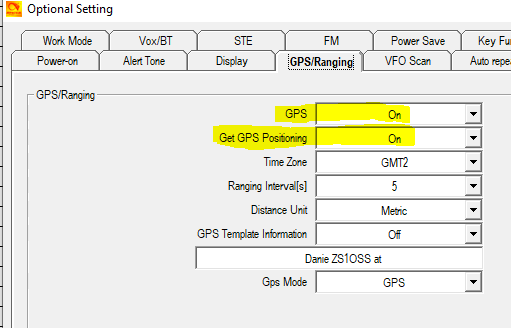
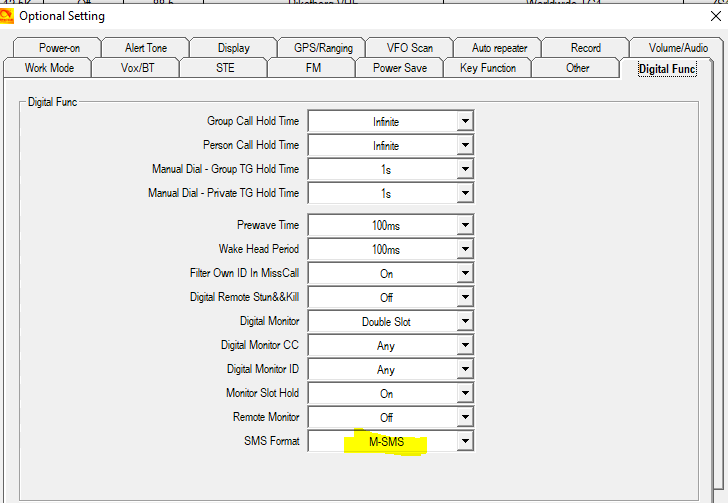

Note you may not need to set these but I did so for testing purposes to establish a talkgroup connection as I noticed that the digital reporting did not seem to work if my digital voice channel had not established a connection. So for testing I was keying up with 655999 and 310999. In normal use, if you are connected to say talkgroup 91, your digital reporting should work fine pushing out to talkgroup 655999 in the background. APRS reports always go to a Private Call talkgroup and not to a Group Call.
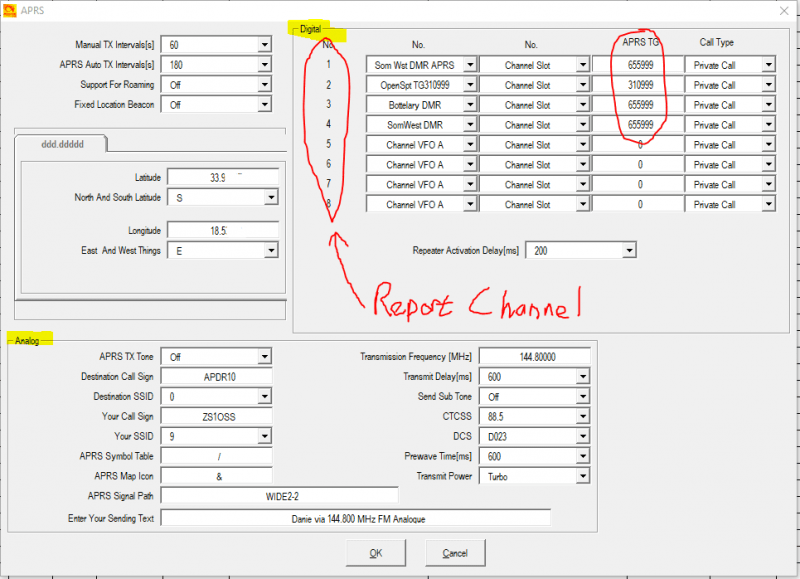
You will notice there are distinct areas for digital and analogue reporting settings. You’d use which is relevant. The digital reporting channels are the same ones you will select (as just a channel number) when later specifying what digital channel number to report on, if digital reporting is activated for a voice channel. For the above example, I should actually just have had a channel set for talkgroup 310999 and another for 655999. Whilst 310999 was not relaying via my local digipeater it would work when using an Openspot2 hotspot so you may want it if you are intending on travelling outside of South Africa.
The top left above shows two items that should be explained:
- Manual TX interval – if you have set to transmit APRS when using the PTT it will not keep sending every time you press, but will wait for this time to elapse before sending again. So if this is set for 60 seconds and you key up 3 or 4 times to reply to someone, it will only send APRS again after you key up after the 60 seconds has elapsed. Only one manual report will go every 60 seconds or more. If you don’t key up again after 60 seconds no further report gets sent.
- APRS Auto Tx interval – whilst tuned to a channel that has either analogue or digital APRS reporting enabled, it will try sending every time this interval elapses irrespective of whether you are talking or not. Remember it sends independent of the voice frequency you are on so will not interrupt other stations. But you cannot use your radio for that very short period it is transmitting APRS (should not affect normal use as it is less than a second). Also, you do not want to flood APRS with reports so after testing it, you may want to set these intervals further apart like 5 or 10 minutes. APRS will rate limit you if the interval is less than 5 secs.
- Note here you could also set the radio for fixed location beacon sending, and it would use the location you set just below the tick box.
At the bottom are the analogue settings and the key ones here are:
- Set the frequency – the same frequency is used across any channel sending analogue APRS reporting. THIS is where the analogue APRS must be set. 144.800 MHz should be the standard analogue FM APRS frequency across South Africa. Confirmed for Cape Town and Western Cape.
- Transmit power – for a handheld close to a digipeater you may only need a little power but further away you may have to max it. The more power and the smaller the interval time set for sending, the more battery will get used.
- APRX Tx tone – is an audible tone you may need for testing but I prefer to leave it off as it is not needed for the reporting itself.
- Destination details I left the default as it is an identifier string you’ll probably not need to change.
- Your call sign must be set so that the beacon or icon shows up as you on the APRS maps.
- The SSID is a best-practice identifier for what type of station it is. It is not mandatory but helps indicate whether it is a weather station, portable radio, balloon, truck, etc. If you are reporting from many different types of devices this helps keep them separately filtered. So I used 9 (shows as -9 on maps) for a primarily portable device. See recommendations at http://www.aprs.org/aprs11/SSIDs.txt.
- You can choose what icon appears on the map from the list at http://www.aprs.net/vm/DOS/SYMBOLS.HTM.
- The APRS signal path is apparently related to routing through more than one APRS relay but I’ve been told it is suggested to change this to WIDE2-2.
- Enter Your Sending Text is a short text string that will appear in the raw feed as well as extra information shown when the beacon is clicked on in the APRS map. I was using it to also figure out which of my devices was sending from where, but you could also say what your listening frequency is while you are reporting (analogue reporting only – I’ll cover this for digital a bit further down).
The next two screenshots will illustrate where you turn on and specify the mode (analogue or digital) for APRS reporting on a specific channel on the Anytone radio. Remember that if you have a digipeater with digital APRS reporting capability, it is fine to set the reporting to digital even if you are using an analogue audio channel. If you only have a single analogue APRS digipeater in your area, all your channels will be set to analogue reporting (assuming you want to broadcast your APRS report on every channel you are using).
NOTE: Frequency shown below here is NOT an APRS frequency but an example voice channel setup using the Kanonkop Repeater channel as depicted by the Channel name shown.
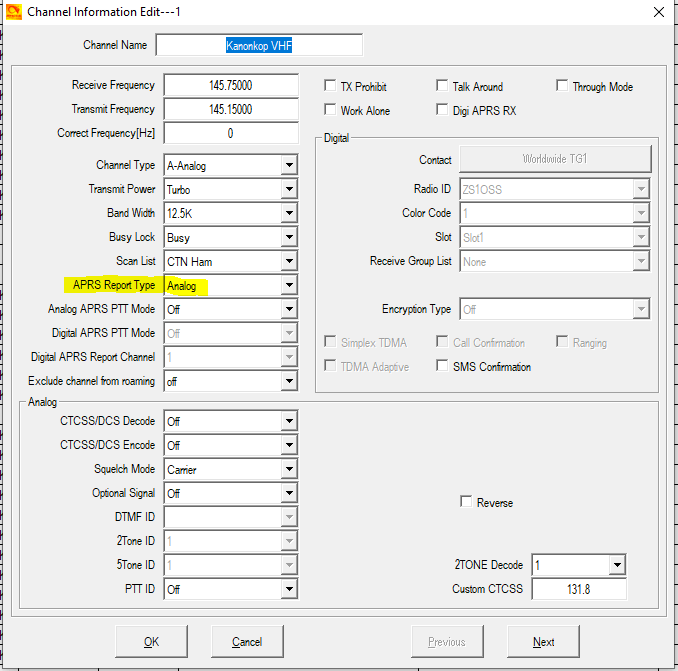
Above I have set this talk channel to be sending Analogue reporting but not with PTT. So it will use the auto send interval, and frequency, I had set under APRS settings. If you had specified PTT sending it would prompt to ask for at start or end of the transmission (I prefer the end). That’s about it here for analogue reporting.
NOTE: Frequency shown below here is NOT an APRS frequency but an example DMR channel setup using the frequency to reach the DMR repeater for Cape Town as depicted by the Channel name shown.
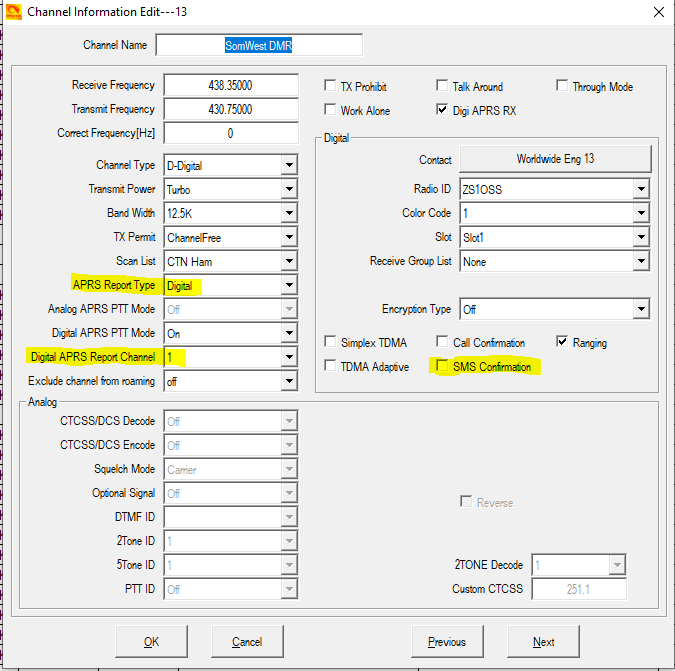
Above screenshot shows digital APRS reporting is set with PTT also set for when I key up the microphone (again it will consider the minimum interval set under APRS settings earlier). Very important here is the Digital APRS Report Channel – this number corresponds to those reporting channel numbers you set under APRS settings. If you had only set TG655999 as channel one, then you’d only ever select 1 here for any digital channels. Note the Digital area on the right side relates here to the audio digital talkgroup and not APRS (you set the APRS under APRS settings already).
I’ve been told not to activate the SMS Confirmation (at least for Anytone) as it apparently scrambles something on the formatting. Ranging is supposed to indicate distance and bearing with the other party you are communicating with but I’ve not tested it out yet. Not sure what the Digi APRS Rx setting does yet but I ticked it on.
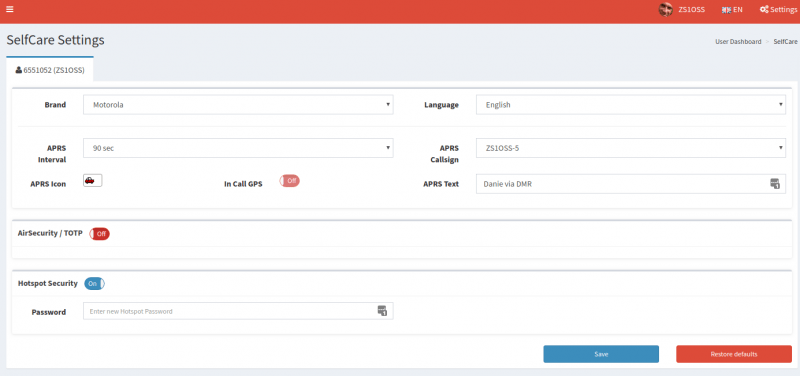
The settings above are accessed from the Self-Care menu on the Brandmeister site for your Profile. Your APRS report goes via the talkgroup you have set on the radio’s APRS setting and when Brandmeister receives it, it uses the above settings before sending on to APRS. So above you can set the icon to be used, I have selected suffix -5 from the APRS Callsign drop-down list and I could also specify the APRS short text string here to just indicate that my APRS beacon was being transmitted via DMR, but you could state what your fixed listening DMR talkgroup was, or a mobile phone number, or if you were on an analogue talk frequency you could state that here.
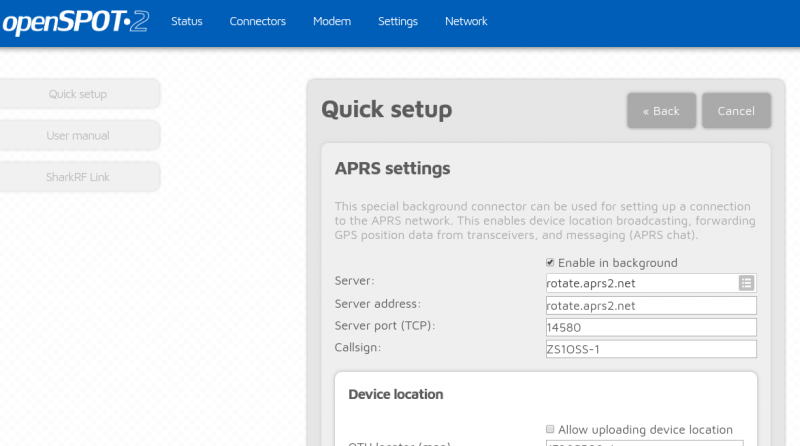
I was quite frustrated at nothing going through for APRS reporting when I was set to use my Openspot hotspot. It seems with DMR, as there is no “frequency” set for it, that it uses the radio’s frequency that is being used for the audio contact. So if your DMR is using a digipeater station it will try communicate with the APRS talkgroup over that link, but if you are using your Openspot then it will want to channel through the Openspot to reach the APRS talkgroup. By default this is disabled on the Openspot. To set it you’d go to the Openspot settings screen and click on Quick setup on top left and then on APRS. You’ll see the screen above which you’ll need to tick the box to enable the background connector. Beneath it is a check box to select sending a fixed location you have set in the Openspot (for static use at a fixed location) or unselect if you want the radio to pass through its GPS coordinates while you are mobile.
How to check what is coming through to APRS
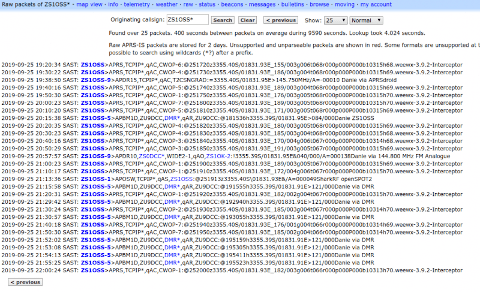
You can access the above view by going to https://aprs.fi/?c=raw&call= (you may need to login). By default, you will see all the recent raw packets coming though but you can set a filter to show just your callsign. If you use a wildcard after your call sign (eg. ZS1OSS*) it will display all your suffixed devices too.
Of note here just after the callsign, it gives an indication of the routing. You’ll see some showing DMR which meant it came through Brandmeister DMR as digital reporting, and the ZU9DCC is indicating it was via that RF digital voice repeater (not my Openspot hotspot). This is followed by location data and the short text string. A moving beacon will include additional information like heading and speed.
The lines with CWOP are my weather station that uses Weewx software to send weather data to CWOP (Citizen Weather Observer Program) which routes it to APRS for me. Its short text string shows Weewx and its version number. With the location data will also be weather data details.
There is a line above ending with Openspot2 which indicates the digital APRS report being transmitted successfully through the Openspot. You’ll note it shows a -1 suffix as I had set that in my callsign on the Openspot’s settings. The ZU9DCC is not shown here now as it did not route out via RF radio.
The lines ending with Danie via APRSdroid were sent from my Android phone using the APRSdroid app, in which I had set this short text string as well as the suffix to use. For iOS there is an official apps called aprs.fi. Many use a mobile app when their radio has no GPS or APRS support.
Any red lines would indicate errors in parsing the format of the APRS report that came through.
APRS Beaconing vs Text Messaging
It is worth noting that although quite a few radios do support beaconing a position via APRS, not many support text messaging (not to be confused with the static fixed status message), and from those that do, the inputting of a message can be very time consuming. APRS will support up to 67 characters of text per message.
So often software applications like SARTrack or YAAC are used for text messaging (and can show all APRS position beaconing on a map). The laptop to radio connectivity really depends on the radio, for example:
- Kenwood D710 mobile radio – has a built-in TNC so the software on the laptop can communicate via a plain USB to data port cable (just need the correct Kenwood data cable).
- Baofeng/Yaesu/Other portable radios – thesde have no TNC so will use a soundcard interface such as a small USB soundcard, with audio leads connecting between the soundcard and the radio’s sockets for external microphone/speaker. Watch a video about this at https://youtu.be/QfJHLJoyW9I.
- Icom 7100/Yaesu FT991A type radios with built-in sound card – these can work with just a USB cable connected to the laptop. The software usually can be set for the specific radio model, so that the software controls keying transmission as well as audio modulation required.
Just like with JS8Call mode, APRS is a broadcast type transmission so everyone on APRS can see the messaging, which is useful when groups need to be kept informed during tactical operations. The software can be configured to alert you with a notification if your callsign is the intended recipient. In a similar fashion the software can alert you to an emergency status message.
Depending on the radio (yet again) and it’s connectivity, many mobile apps for APRS will either communicate with a TNC or do sound modulation. So for really mobile use sometimes just a mobile app and cable (or possibly the inclusion of a Raspberry Pi as TNC), and a hand help radio, is all that is needed in the field for APRS beaconing and messaging. Even the cheapest of cheap Baofeng’s will be able to be put to use like this.
Conclusion
Well, I can say it is never concluded as amateur radio is an evolving hobby with all sorts of experimentation happening across a very wide field (the sky is literally not the limit). So let’s call this the way forward… Comments and suggestions for corrections and expansions will be gladly accepted in the comments area below the post and I will endeavour to update what I can. I only got going with APRS myself this week so expect there will be some things I have missed out or got wrong.
Anyone is welcome to freely re-use the information above or create a better reference from it elsewhere. A quick link to reference this page is https://bit.ly/aprsinsa.
I still want to make time to explore Winlink in more detail also for RF as well as TCP/IP transmission but I’ll create a new web page for that.
73
ZS1OSS
