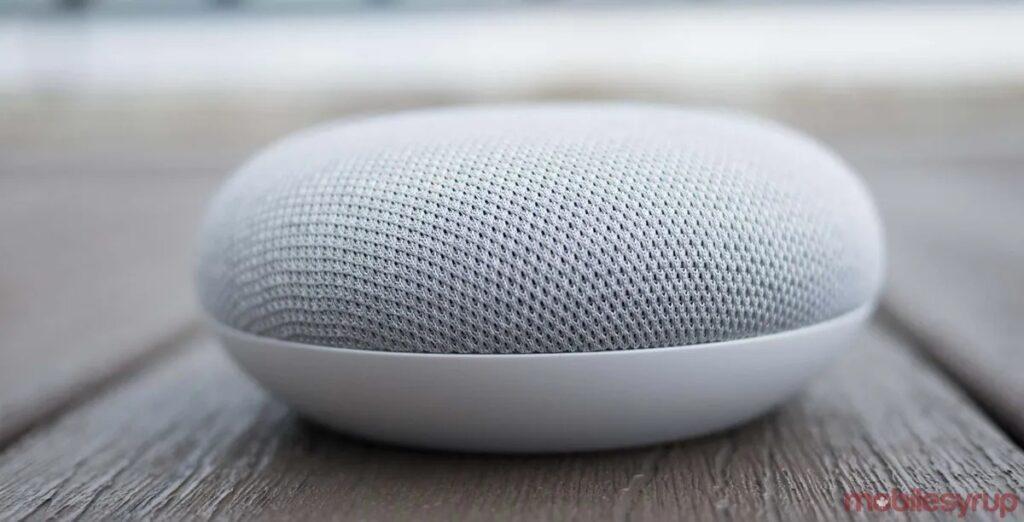This is a summary I have put together from various sources to assist myself and my own family and friends to get the most out of using our own Google Home speakers and Google Assistant app.
Table of Contents
DAILY SUMMARY
Set up My Day in the Home app then say: “OK Google, tell me about my day” to hear updates on traffic and weather, upcoming calendar events and flight information, it will also play your preferred news when it’s finished telling your personal update.
Daily briefing (includes weather, traffic and news): “Hey Google, good morning.”
TRAVEL AND COMMUTING
Check traffic: “Hey Google, what’s the traffic like on the way to work?”
Businesses and information: “Hey Google, how far is [business] from here?”, “Hey Google, are there any [business type] around here?”, “Hey Google, how late is [business] open?”
Find out how long it will take to go to work: “Hey Google, How long is my commute?”, “Hey Google, How long will it take to walk/bike/take a bus to [target location]?” Hey Google, how long will it take to get to [target location]?”, “Hey Google, How long with it take to get from work to [target location]?”.
WEATHER
Check the weather: “Hey Google, what’s the weather like today?”, “Hey Google, do I need an umbrella today?”, “Hey Google, what’s the weather going to be like in [location] on [day/time]?”, “Hey Google, what’s the temperature outside?”, “Hey Google, is there a chance of rain on [day]?”
REMEMBER THINGS
To remember things: “OK, Google, remember that I put my passport in the bottom drawer of the cabinet,” or, “OK, Google, remember that the passcode for the door lock is 1234.”
To recall what you’ve told your Google Home to remember, say, “OK, Google, what have I told you to remember?” Or you can say something like, “OK, Google, where is my passport?”
A solid white LED means a missed reminder – say “OK Google what is on”.
TODOLIST
Add and organize your Todoist tasks without ever entering the app – “Let me talk to Todoist”.
You can ask Google Assistant to:
Read off your tasks – “Ask Todoist what do I have due today?”
Add tasks with due dates – “Tell Todoist to add a task to pick up the kids tomorrow at 4pm.”
Complete tasks – “Open Todoist and complete my task to call John.”
DEAR DIARY
Busy life with no time to maintain a diary. Now update and view your daily diary anytime anywhere with Hello Diary. Had an amazing moment, a bad experience, or just have a story? Now you can write these into your secret diary anytime anywhere on the go. It’s a secret diary only for your eyes. Have a weekly challenge? Set it and we will remind you with the updates. You can set a password to access your journal. You can get a new friend who will be with you always.
“Ask Dear Diary to open my journal”
“Let me talk to Dear Diary”
“Talk to Dear Diary”
“Talk to Dear Diary to recall my memories”
“Talk to Dear Diary to write new memories”
BROADCAST
“Hey Google Broadcast” and say message will broadcast in your voice, but if you type it from Assistant app, it will use Assistant’s voice.
“Hey Google Broadcast Hey everyone I’m on my way” will broadcast “Hey there, Danie is on the way” to all speakers
“Hey Google Broadcast it’s dinner time” and it will ring a bell and tell everyone Try “broadcast time to wake up” to hear a rooster and a perky “Morning, time to rise and shine,” Or “broadcast breakfast is ready,” for a chime and a happy “It’s time for breakfast, come and get it.”
There are others for different meals, time to leave, movie or TV time, bedtime, and more.
MESSAGING
Whatsapp (Only from phone and not from speakers): Say “Hey Google, send a Whatsapp message” and it will ask who you want to send it to and then what the message is. Keep this one in mind for emergencies if can’t dial for whatever reason.
AMBIENT SOUND
If you like to fall asleep to nature sounds or white noise, the Google Home has a built-in function that turns it into a noise machine. You can say things like:
“OK, Google, play forest sounds.”
“OK, Google, play white noise.”
“OK, Google, play ocean sounds.”
“OK, Google, play water sounds.”
“OK, Google, play fireplace sounds”
“OK, Google, play river sounds”
“OK, Google, play outdoor sounds.”
“OK, Google, play babbling brook sounds.”
“OK, Google, play oscillating fan sounds.”
“OK, Google, play rain sounds.”
“OK, Google, play running water sounds.”
“OK, Google, play thunderstorm sounds.”
“OK, Google, what other ambient sounds do you know?”
There is an official library of 15 ambient noise sounds to choose from, but asking for noises outside this library will search for sounds from your primary music streaming service. If you use one of the official sounds, the sounds will play for 1 hour.
SET ALARMS
Whether for waking up in the morning or taking a quick nap, the Google Home functions as a great alarm clock. Keeping in mind that Google Home alarms are still quite basic, they’re very easy to set up and use. Just say, “OK, Google, set an alarm for 7 a.m.,” or, “OK, Google, set an alarm for 25 minutes from now.” or “Hey Google, wake me up at 7 AM every weekday.” Or “Hey Google, Wake me up in 20 minutes”.
You can create recurring alarms, give alarms names and ask what alarms you currently have set.
To cancel an alarm, just say, “OK, Google, cancel the alarm for [time or name].”
Snooze an alarm: “Hey Google, snooze alarm.”
TIMERS
Set a timer: “Hey Google, set a timer for [time].”
Check timer: “Hey Google, how much time is left on my timer?”
Cancel timer: “OK Google, cancel my timer.”
TIME
Check the time: “Hey Google, what time is it?”
International time: “Hey Google, what time is it in [location]?”
PLAY A GAME
Games for the Google Home are in no short supply. Some games, like Mad Libs or Lucky Trivia, are built in. However, under Assistant apps in the Google Home app, you will find several choose-your-own-adventure-style games, as well as 21 Blackjack, Akinator, Hangman, Sub War and many others.
GOOGLE HOME PLAYBACK
To turn up the volume on your Google Home, you can say “Hey Google, increase volume”, “Hey Google, turn it up” or “Hey Google, increase volume to maximum.”
To turn the volume down, say “Hey Google, decrease volume”, “Hey Google, turn it down” or “Hey Google, decrease volume to minimum.”
If you need Google Home to pause, resume or stop, just say “Hey Google, pause”, “Hey Google, resume” or “Hey Google, stop.”
“Set volume to 5,” “Set volume to 40%”
MULTIMEDIA/MUSIC
Will also play what you have uploaded to free Google Music
Listen to radio: “Play Cape Talk 567 Radio on TuneIn”.
Play some music: “Hey Google, play some music.”, “Hey Google, play some [genre] music.”, “Hey Google, play some music on [music service].”
Adjust the volume: “Hey Google, turn up the volume.” “Hey Google, turn down the volume.”
Play an artist, song, album or genre: “Hey Google, play [artist].”, “Hey Google, play [song].”, “Hey Google, play the album [album].”, “Hey Google, play [artist/song/album] on [music service].”, “Hey Google, play some [genre] music.”
Play a playlist: “Hey Google, play my dance playlist.”
Play a song by lyrics: “Hey Google, play the song that goes [song lyrics].”
Ask what’s playing: “Hey Google, what’s this song?”, “Hey Google, what’s this album?”
Get information: “Hey Google, when did this song come out?”
Like or dislike a song: “Hey Google, like this song.”, “Hey Google, dislike this song.”
Fast forward or rewind: “Hey Google, skip forward 30 seconds.”, “Hey Google, skip backward two minutes.” “Hey Google, pause or skip tracks.”
Play music on Chromecast: “Hey Google, play [artist/song/album] on my Chromecast.”
Play videos on YouTube using Chromecast: “Hey Google, play funny cat videos on Chromecast.”, “Hey Google, play the latest video from Android Authority on Chromecast.”
Play music on YouTube Music: “OK Google, play [artist] on YouTube.”
Pull up lists on YouTube: “OK Google, let’s look at what’s trending on YouTube on [TV name].”
Play a movie or TV show on Netflix using Chromecast: “OK Google, play [show or movie title] on the [TV name].”
Tune an instrument: “OK Google, tune my instrument” or, “OK Google, play an F sharp.” (If you don’t specify “flat” or “sharp,” you must say “note” after stating which note you want Google Home to play, such as “play an A note.”)
SHOPPING – OUR GROCERIES
From https://www.ourgroceries.com/user-guide#google_assistant – Say to your Google Assistant device, “Ok Google, talk to OurGroceries.” You’ll be asked to link your OurGroceries account.
“Ok Google, ask OurGroceries to add milk.”
“Ok Google, ask OurGroceries to add milk, eggs, and bread.”
“Ok Google, tell OurGroceries to add olive oil to Walmart.”
“Ok Google, ask OurGroceries what are my lists.”
“Ok Google, ask OurGroceries what is on the groceries list.”
“Ok Google, ask OurGroceries if milk is on Safeway list.”
“Ok Google, tell OurGroceries to remove milk from groceries.”
Find out a recipe: “Hey Google, how do you make chicken soup?”
SHOPPING – OUT OF MILK
With Out of Milk, manage your shopping list with just your voice. Easily add or remove various products and sync your lists with family and friends. Out of Milk lets you keep track of all of your lists and automatically syncs to your phone.
“Hey Google, Talk to Out Of Milk”
DECISIONS
Roll a die: “Hey Google, roll a die.” or, “OK Google, roll a 12-sided die.”
Flip a coin: “Hey Google, flip a coin.”
Count: “OK Google, count to 20.”
Random number: “OK Google, give me a random number between 5 and 50.”
CONVERSIONS
Convert currency: “Hey Google, how much is $5 in euros?”
Measurements: “Hey Google, how many centimeters are in an inch?” or “OK Google, how many liters are in 4 gallons.”
MATH
“OK Google, what’s 354 times 11?”
REFERENCE
Get a definition: “Hey Google, define [word].”, “Hey Google, what’s the definition of [word]?” or “Hey Google, what’s the meaning of [word]?”
Spelling: “Hey Google, how do you spell [word]?”
Holidays and events: “Hey Google, when is Thanksgiving this year?”
People and relationships: “Hey Google, who is [person]?”, “Hey Google, how old is [he/she]?”, “Hey Google, who is [person] married to?”, “Hey Google, who is [person]’s brother/sister/mother/father?”,
Things: “Hey Google, what is [thing]?”
Facts: “Hey Google, how tall is [person]?”
Distance: “Hey Google, how far is [location] from [location]?”, “Hey Google, how far is [location] from here?”
Quotes: “Hey Google, give me a quote.”
Poems: “Hey Google, tell me a poem.”
Medical information: “Hey Google, what is a heart attack?”
Calories: “Hey Google, how many calories are in [food]?”
Animal sounds: “Hey Google, what sound does an [animal] make?”
Sports updates, scores and information: “Hey Google, when are the [sports team] playing next?”, “Hey Google, did the [sports team] win?”, “Hey Google, what was the score for the last [sports team] game?”, “Hey Google, tell me about [sports team].”
Actors, movies and shows: “Hey Google, what actors are in [movie]?”, “Hey Google, what movies came out last week?”
Recommendations: “Hey Google. what are the best restaurants in [target location}?” “Hey, Google what restaurants are nearby?”
Recipes: “OK Google, how do I make [dish]”
EASTER EGGS
“Hey Google, do a barrel roll.”
“Hey Google, what’s the loneliest number?”
“Hey Google, make me a sandwich.”
“Hey Google, when am I?”
“Hey Google, beam me up, Scotty.”
“Hey Google, how can entropy be reversed?”
“Hey Google, tell me a joke.”
“Hey Google, up up down down left right left right B A start.”
“Hey Google, who’s on first?”
“OK Google, always be closing.”
“OK Google, what is your quest?”
“Hey Google, I am your father.”
“Hey Google, set phasers to kill.”
“Hey Google, did you fart?”
“Hey Google, it’s my birthday.”
“Hey Google, it’s not my birthday.”
“Hey Google, who let the dogs out?”
“Hey Google, do you want to build a snowman?”
“Hey Google, how many roads must a man walk down?”
“Hey Google, who is the real Slim Shady?”
“Hey Google, who ya gonna call?”
“Hey Google, where in the world is Carmen Sandiego?”
“Hey Google, where’s Waldo?”
“Hey Google, party on, Wayne.”
RING DOORBELL
Need to link it first by saying “Hey Google, Talk to Ring” on Google Assistant on the phone. It will show a prompt “Link Ring to Google” and you click on that to link it.
“Talk to Ring about starting a new recording”
“At Ring turn on motion alerts”
“Talk to Ring about the health of my devices”
“Talk to Ring about the last time my Doorbell rang”