I hear people asking about how easy is it to start and host your own website, and in some cases I hear of organisations paying a lot of money for hosting. There are instances where this is justified but there are many cases where the complexity and cost of a commercial website is not necessary. So I will deal here with how to get a basic WordPress site up and running and what factors you need to consider when creating it.
Some things to consider first are:
- Do you want a blog or static pages layout? WordPress is better known for the blog layout (chronological entries on a single expanding page like entries in a journal) but it also handles static pages very well (like this website with a hierarchical design and a navigation menu).
- Will you choose your own hosting location or make use of WordPress.com? Sometimes you may want to use your own Internet Service Provider, or you may want to shop around for a cheaper provider, or you may want to avoid the whole hassle of choice and go for WordPress.com (the last option may also be because you want to test WordPress out first). The distinction between WordPress.com and WordPress.org is explained here. In summary, WordPress.com hosts the site for you and WordPress.org you must find your own hosting.
- Domain names (the address you type into the browser to find the website) – you may opt to pay nothing and select a name at WordPress.com, and it will appear as “name.wordpress.com” or you can register your own domain name (absolutely anything ending with .com, .org, .co.za, or any other) and pay a small fee per year. The advantage of your own domain name is that it uniquely identifies you or your business, and it can remain the same even if you move your hosting elsewhere. You can usually apply for a custom domain name through WordPress.com themselves, through any other hosting service, or even directly from the domain registrar (i.e. the owner of the domain ending with .com, .co.za, or whatever). It is a good idea though to ensure that you are listed as the owner of that domain name and not your hosting company, as they could hold you to ransom if you later want to move your hosting elsewhere.
- So why WordPress when there is also free Joomla and Drupal etc for websites? Well, WordPress is a lot quicker and easier to get setup and running. It is largely like editing MS Word or LibreOffice documents with bold, underline, centering of text, etc. In addition to this there are simple plugins that can be one-click installed to provide additional features such as Twitter feeds, Flickr photo galleries, Share to Social Sites, Facebook Like buttons, Google Analytics, and thousands more. Also, there are thousands of themes (the look, layout, colours) to choose from, and you can switch between themes quite easily without making any changes to your pages. Because WordPress is easily hosted, it can also be backed up and restored to another hosting location. There is no software or licenses to be bought. The only costs to be incurred could be for some premium feature WordPress plugins or themes if you decide to use them, private hosting costs if you decide to host privately, a domain name if you want to choose your own name, and also theme design if you choose to have your own theme designed (well if you are as non-artistic as I am…).
- So how much would private hosting cost and what should look out for? Remember that WordPress need only be hosted on a Linux server, so there is no need to pay for Microsoft or other licensing costs on the server hosting side. You will be using a standard Internet browser (like Firefox, Chrome, Internet Explorer) to access and edit your pages – everything is menu-driven, so you never see any text command lines or have to compile any source or HTML code. Many cheaper hosting services will only allow a certain amount of traffic to and from your site per month, and will usually also limit the size and number of databases you may host. So you would be looking for a hosting service that offers Linux based servers, with cPanel, and keep an eye on how much traffic etc is allowed as this could limit your site if it gets a bit busier. cPanel is covered below in how to get up and running. In my own case I looked for a hosting service in South Africa and I went with CrazyHostingSA where I got the hosting service at about R29pm inclusive of my own .co.za domain name (with 1,5GB database space and 10GB of monthly traffic). CrazyHostingSA registered the domain name with me as the owner, but they set it up and configured the domain name for me.
Easiest Option to Get Up and Running:
Just go to WordPress.com and choose “Sign Up Now”. You will be taken to a screen to choose a blog name, your user name, etc. The site will lead you through all the steps to get up and running very quickly. If you don’t want to choose your own custom domain name, this is probably the quickest and easiest way to get started. Remember, you can always go Premium and get your own domain name to point to your site at WordPress.com, or you can export your site and move it to a different hosting service later on.
Own Hosting Service:
After selecting and subscribing to a hosting service, they will usually send you instructions by e-mail how to log into the service to manage it. The goal is that you want to be able to log into cPanel. cPanel is the interface to managing all of your hosting service i.e. seeing traffic stats, setting up an e-mail service, setting hosting preferences, and creating your WordPress service, etc. The great thing with cPanel is that it comes standard with most Linux based hosting services, and it therefore looks and works in a similar fashion no matter where you get your own hosting service from. Look for a section called Software/Services. In that section is an icon labelled Fantastico.
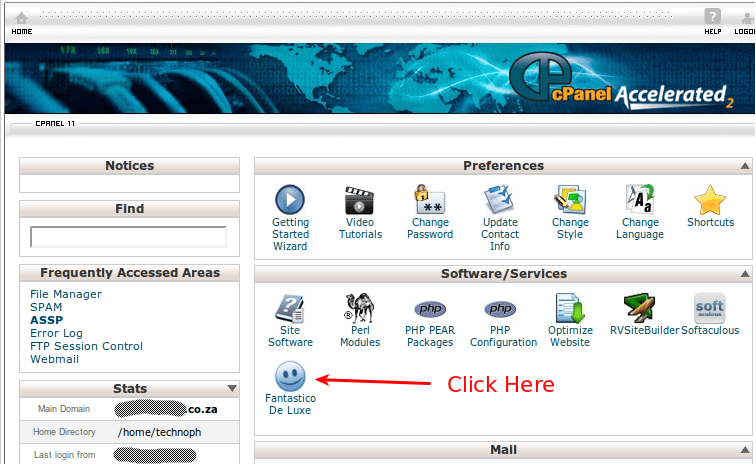
Click on it, and it will open a window that will allow you to select what script is run. You want to select the WordPress script so that a WordPress site is generated for you.
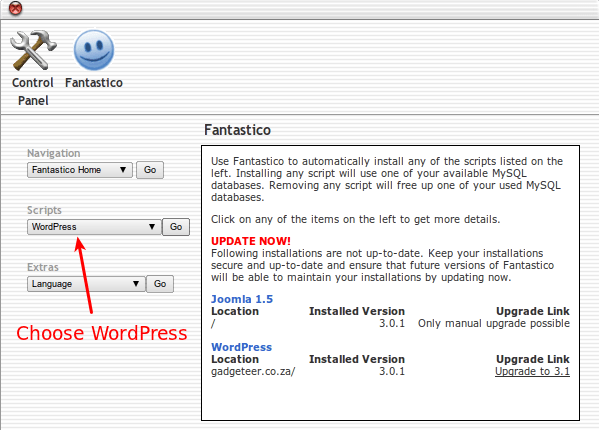
After clicking on go it will prompt for some information, and it will generate a WordPress hosting environment. After the site has generated information will be sent to you (usually via e-mail) with the details to log into your WordPress Dashboard. You will use this login in future to create pages, edit pages, add plugins, design menu’s and choose themes. The WordPress site software as well as plugins are all updated as well from within this dashboard view. Here is an image of what the dashboard looks like as I was working on this page.
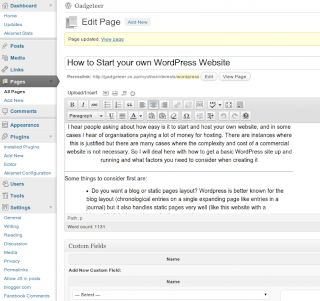
You can see the text formatting buttons just above the page text. This is not a tutorial on how to actually design WordPress though, as there is just so much that you can do. The best is to find a good book on how to get started with designing WordPress sites. To set your mind at ease though (before it sounds too complicated), I have bought a book and have actually never got around to reading it. I just clicked my way through everything and used Google searches to find answers when I needed them. The book that I bought is called Using WordPress by Tris Hussey.
One last thing that I have found no conclusive solution to, and I suppose it can be called a bug, is that the WYSIWYG editor in WordPress seems to strip out blank lines. So it is not very easy to hit Enter and put a couple of blank lines in for spacing because as soon as the page is published WordPress strips out the lines. If I find a better solution for this, I’ll put an update here.
And lastly….. enjoy WordPress and let your creativity and information flow freely!
