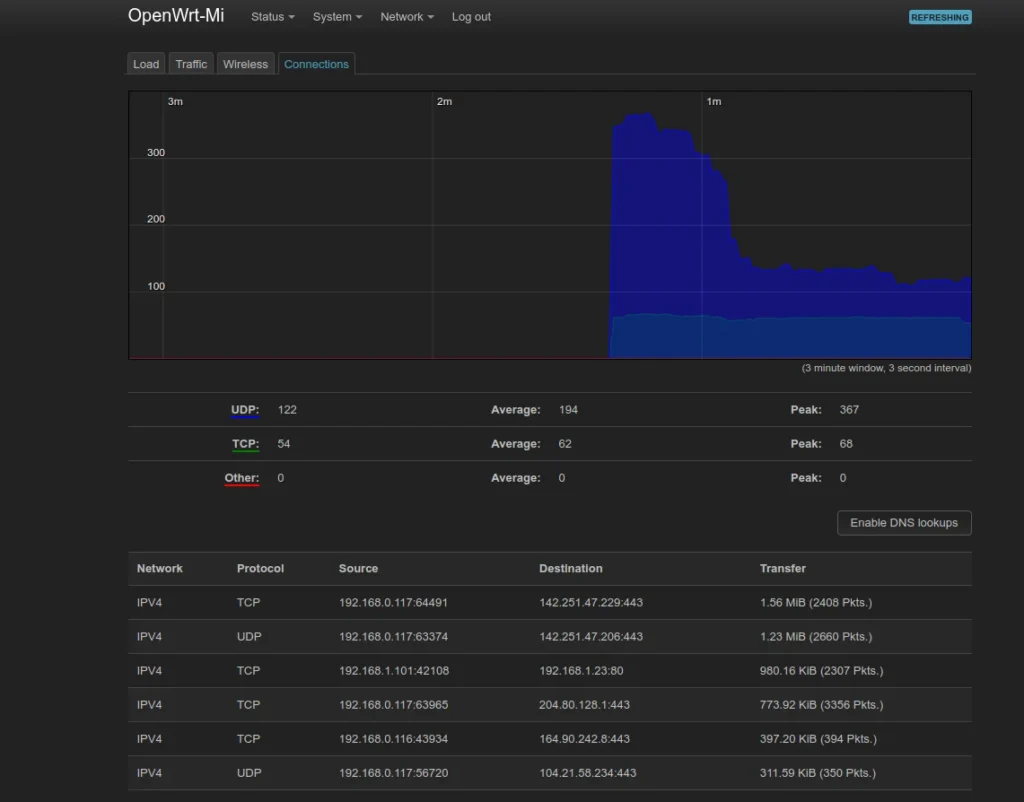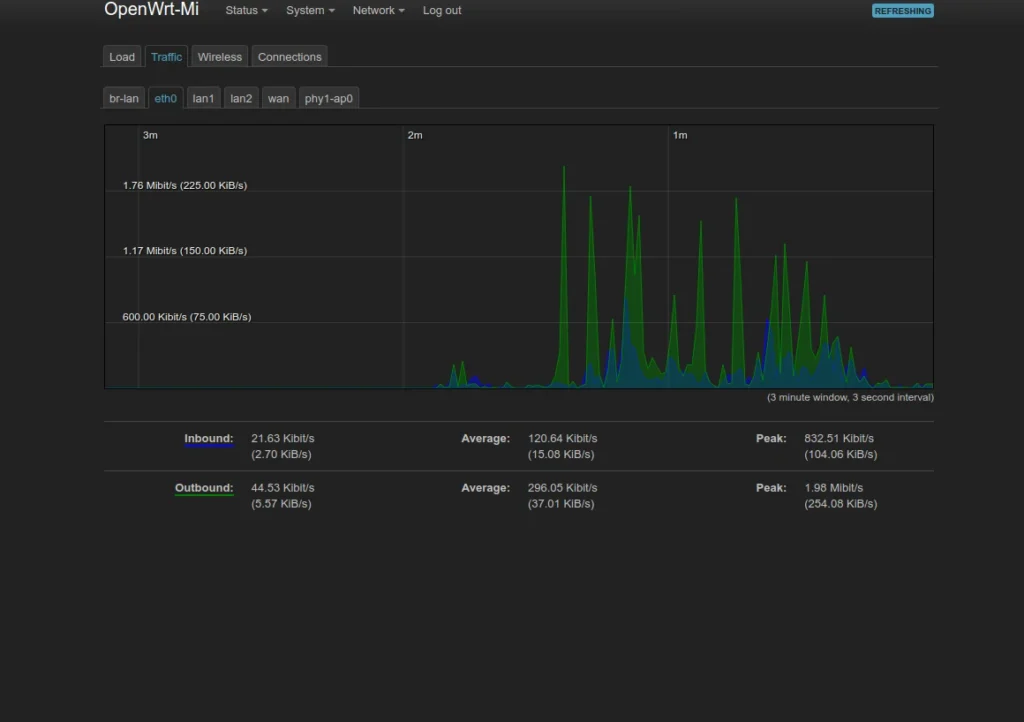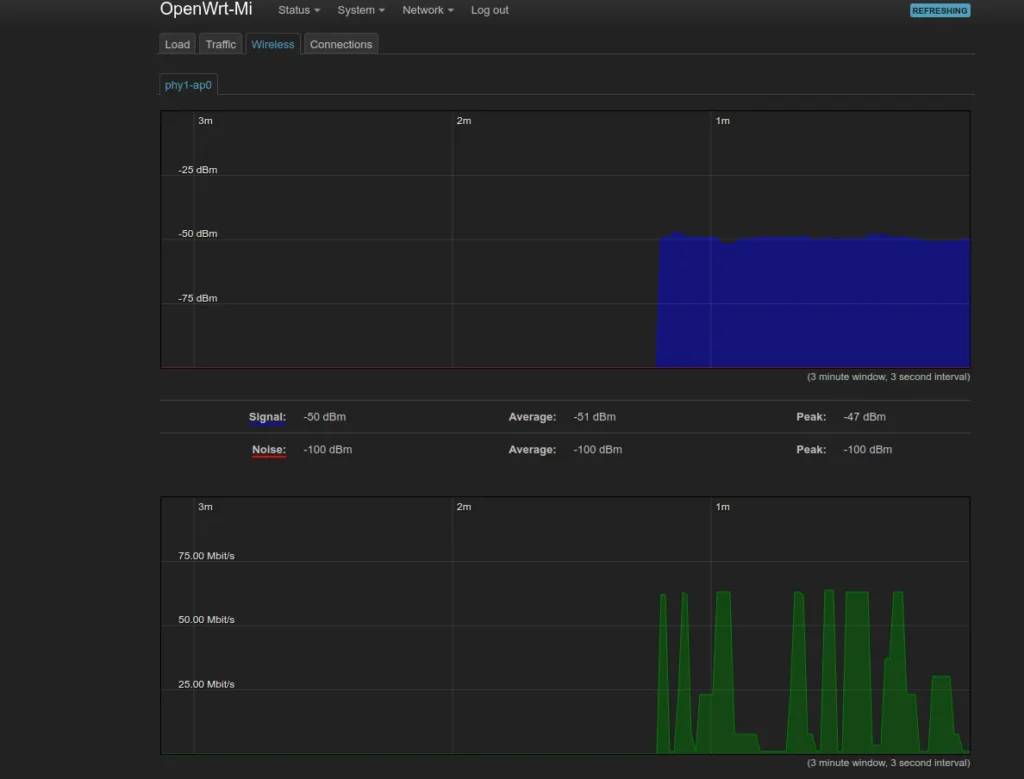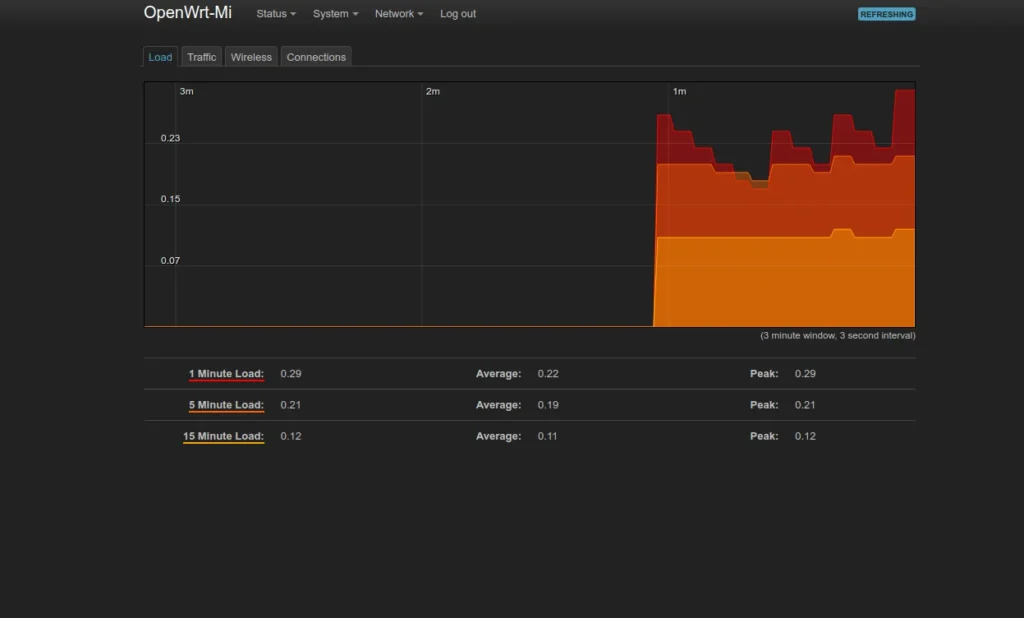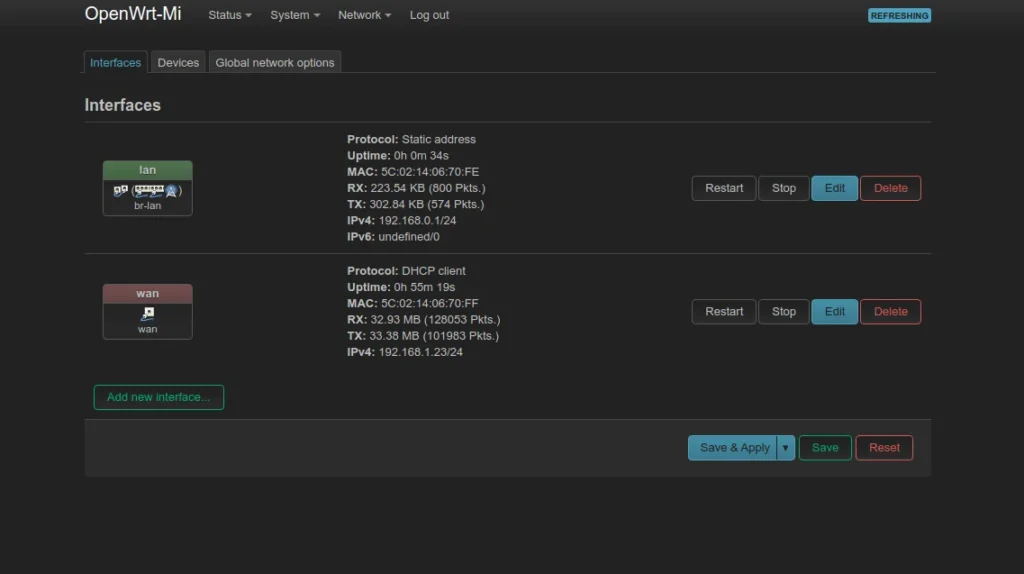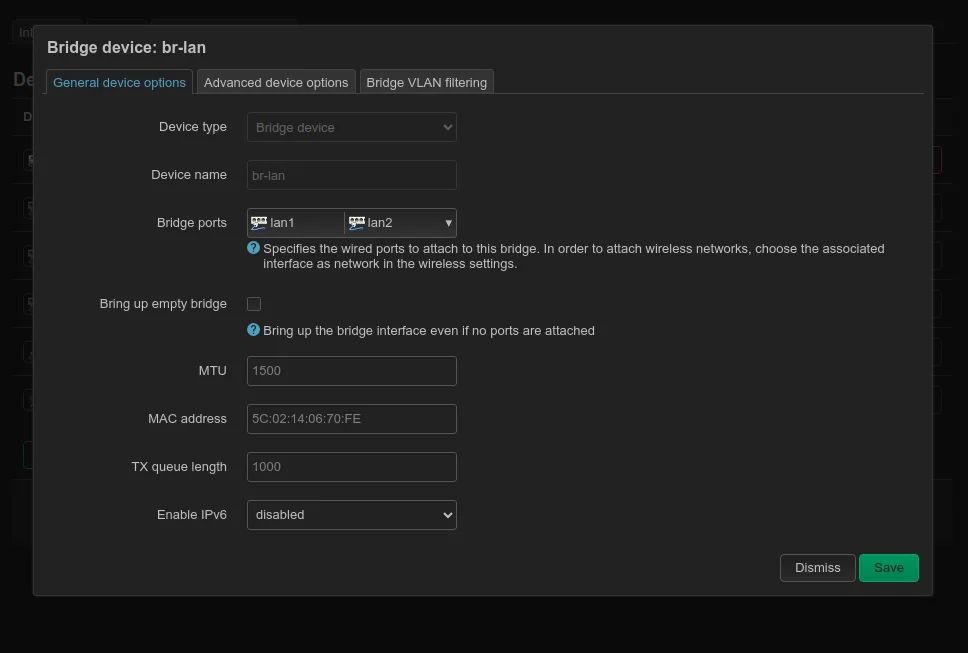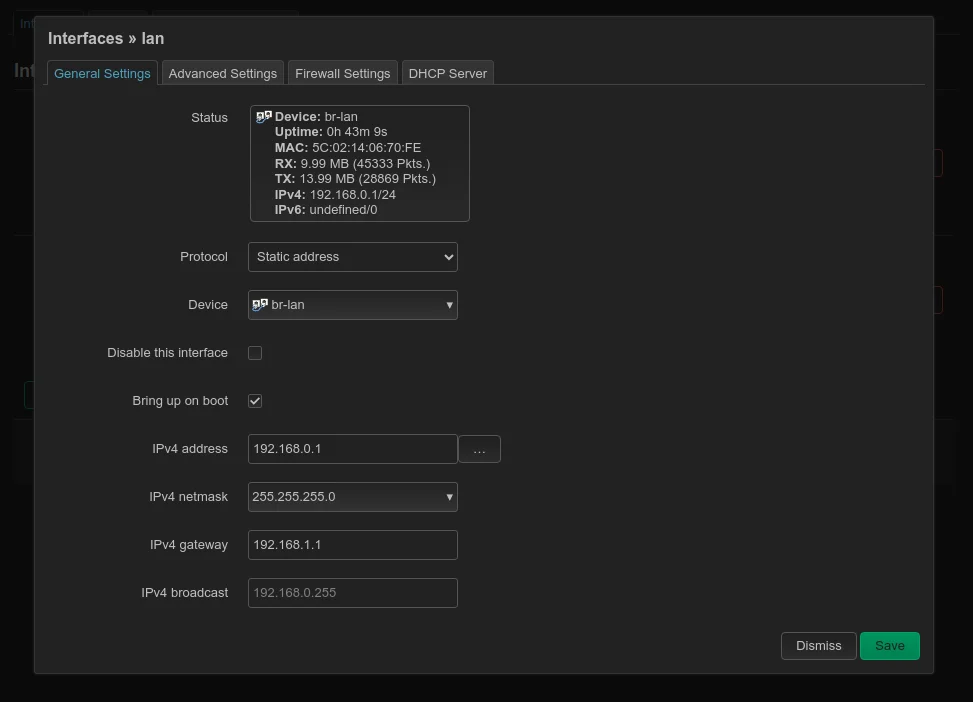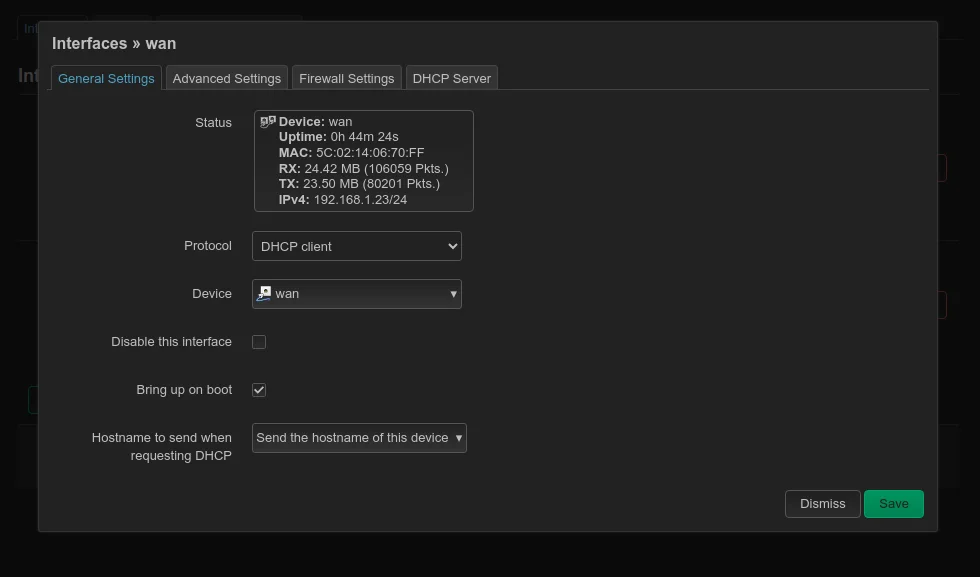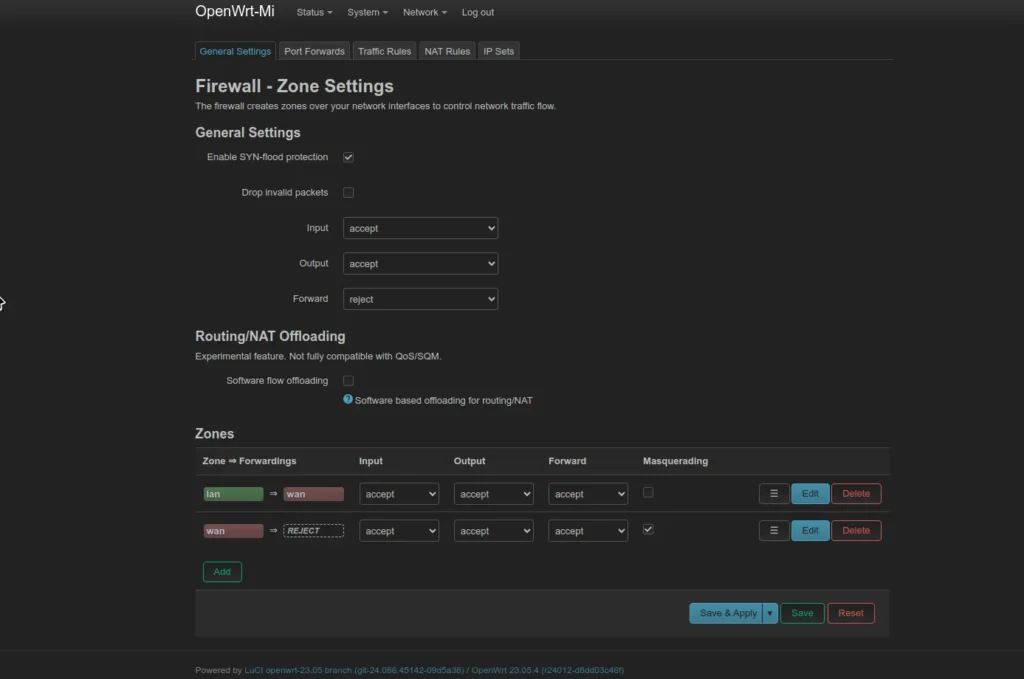I should just state at the outset that configuring OpenWRT can be a bit daunting. It is very powerful and customisable, but it may take a few hours to figure out how to get everything done if you’re bridging networks, and setting up upstream DHCP, etc. What didn’t help me was also realising that when I wanted to bridge my networks, this router was clashing with my Asus router using the same network addresses. So a good idea is to set it to use a different network segment, e.g. 192.168.0.1/24 or 192.168.2.1/24. After that, things came to life.
My specific router is the Xiaomi Mi Router 4A Gigabit Edition — the 1st Gen one. There is an interesting video at https://www.youtube.com/watch?v=a4fDwG3aEb8 about this very router and putting OpenWRT on it. OpenWRT eliminates the cloud service calling that the router does (without asking you).
Flashing the firmware was quite easy after I had verified my Xiaomi Mi router was a Generation 1 version, and I just followed the instructions from the OpenWRT site which included running three Windows .bat files which did everything.
The basics do work fine, remembering you need to enable wireless networking and just bind them to the LAN zone. But imagine your cheapy router now being able to do VLANs, have powerful options for firewalling, DNS, DHCP, routing, SSH login, and much more. I do like that for potentially breaking changes, it offers an option to do auto rollback. I also managed to lock myself out of the router after I enabled upstream DHCP which somehow did not work like I expected it to (solution being to just set a static IP on your laptop and connect to the LAN port to get back in — except Windows 10 also has a broken static IP address so you need to use Control Panel to set that).
This router is actually just used a sort of hotspot so it does sit behind my main firewalled router, and I can experiment a bit with it. My Asus will stop receiving updates in the coming few months, so I’m thinking of ref lashing it to OpenWRT instead then.
It is certainly worth trying though, but if you really don’t come right with OpenWRT, then Tomato OS is almost as configurable, and a bit more user-friendly. I’d liken the OpenWRT a bit to the MikroTik type software. The other big advantages though, as I previously mentioned, were getting updates after the OEM no longer provides then, and of course, unlocking masses of features for pretty cheap routers. And of course it also has a dark theme!