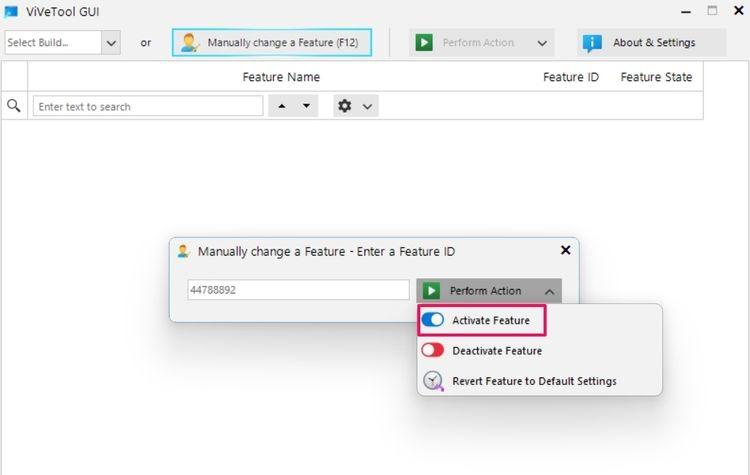The Feature Store is a system component that manages Windows features. These features can be anything from updating the navigation pane to adding a new Task Manager to introducing tabs in File Explorer.
ViVeTool interacts with the Windows Feature Store by using feature IDs. Each feature in the Windows Feature Store possesses a unique ID, which ViVeTool uses to toggle the feature’s state. By default, feature IDs are set to state 0, indicating the feature’s normal behavior. To disable a feature, you’ll need to change its state to 1. Conversely, to forcibly enable a feature, you’ll need to set its state to 2.
ViVeTool itself is safe to use, but the features you enable using it might not be safe for your computer. ViVeTool toggles on or off features that are already present in the Windows Feature Store. It doesn’t install any additional features on your device.
See https://www.howtogeek.com/what-is-vivetool-and-how-to-use-it/